|
Todays lesson was to UV a blast door. We spent the morning analyzing and modelling a blast door from the image. I used the bevel tool to create the round corners of the door and extruded in by offsetting to create an inner edge. I continued to work on my tube. I was quite happy with the platform and decided to move onto the tunnel piece. It was tricky as the structure of the inner ridges are quite polygon intensive so I had to plan an approach to try and minimise the amount of polys and to make it match the reference image as much as possible. Below is the most recent version of the tunnel, I created the small pieces to act as the ridges of the tunnel and it turns out surprisingly well.
Today was a really full on day all about UVs. We started day getting to grips with some of the tools and the process of how unwrapping UVs work. In pic1, we used a template to map the image to the cube. Simon told us there are many ways to try and maximise spacing efficiency on the UV map. If a face is the same, I can use overlap both faces together so they share the same space.
UVs is a vital step in becoming a good modeller and there are a number of tools in the UV panel which makes unwrapping and packing much easier. We looked at UV-ing a barrel and came across issues where the texture is stretching due to the shape of the UVs. Simon advised that we need to find a way to relax the faces of the UVs to fix this. A new feature is added for Maya 2016 and that is the cut UV tool and the sew UV tool, sewing together UVs can save vertices as it merges them together but sometimes it is necessary to keep them separate to preserve the texel density. There are so many tools to get used to in the UV panel but it was very interesting to see how each one can help with the UV-ing process. I still need to familiarize myself with selecting the UVs as I get confused sometimes by accidentally selecting the actual model rather than the UV itself. To continue where we left off from yesterday, we looked at UVs and decals. I set up my panels in Maya so I can view the UV editor and the perspective view. It is possible to assign different materials for different faces in the same mesh. I used the wall texture created yesterday to create a simple wall. Simon then went through all the features in the UV editor, how to move shells and adjust the UV. We will be learning more about the UV editor throughout this week. Simon explained what texel density is and why it is important when UV-ing. It is basically to ensure there is enough image information when it is projected onto the model and the faces.
I gathered images of signs (see pic1) to use as decals for the wall. But firstly I had to edit the images, remove the white background in some images. To do this, I used the alpha channel technique to ensure the images are clean. Remember. White = opaque/solid and black =transparent. Then I assign the image file (Targa) to the material in Maya. Decals are useful in conjunction with the tile texture and it breaks up the repetition on the pattern and creates variety for the player. In pic3, I added some dirt using the same technique on the wall as well which looks pretty convincing. Useful information: Textures.com We delved deeper into Photoshop today. I showed Simon an image I took in the underground station (pic1) and he explained to us the dos and don'ts when taking a nice photo for texturing. I could get better results if I stood back and zoomed into the image which results in a less distorted image. There are tools in Photoshop that can be used to edit the image and to straighten out the distortions. I was introduced to the lens correction tool which allows me to state the lens of the camera used and remove the lens distortion, or alternatively use the custom options it provides to manually re-adjust it to my liking. The second image was the end result of this, I managed to remove the slight perspective and flattened it out so I could use this as a tiling texture.
Next we looked into ways to edit an image. One thing to avoid when creating a tiling texture is any bold areas which won't look good when repeated, this can be crevices, stains and objects. -These can later be added on as an overlay/decal. Using an image, we used different tools to edit it and make it into a tiling texture. Simon showed us the healing brushes, patch tools and content aware to 'magically' remove aspects of the image. It was great to see its effects and really shows how much flexibility I have when editing an image. This week we will be focusing on textures. We looked at image manipulation tools in Photoshop. Creating a layer mask & alpha channel as a way to select and adjust the image non destructively. I have never used alpha channels this way and found it super useful. I did not know that there were so many different selection tools in Photoshop and will definitely be using this in future. Note to self: Select > Save Selection.
Looking back, I learnt a lot of new things in Photoshop today. Different approaches to finding images and editing textures that we can use for our models. Simon showed us different ways in which we can create tiling textures. The image below shows examples of using the offset tool in Photoshop. As you can see, it rearranges the image so the edges are moved together. In order to make it 'tile' the edges will need to be seamless and the offset tool is the best way to view this. Lastly, we used this texture and saved it as a pattern. A pattern can be used on a new canvas to act as a background to test a texture and ensure it looks seamless when creating a tiling texture. Today, we explored Unity further. Exporting my models from Maya to Unity and to create prefabs. Simon advised it was important to export our models to Unity sooner than later so I can see the proportions of the models. If the scaling is incorrect, it will have to be readjusted in Maya and reexported. I am quite familiar with Unity but todays lesson was a good refresher for me. I also learnt you can snap objects together by holding V + LMB onto a point.
Once I exported the meshes to Unity, I looked into grouping them up using an empty game object and creating a prefab (remember to reset the models on the scene to 0,0,0.) A prefab is basically a group that is saved to the projects folder and can be used to 'paste' into the scene. This can really save a lot of time. I got to play around in Unity for a bit, adding colliders and using a first person controller and move around in the level. At the end of the day, I asked Simon if he could have a look at the models I created so far in Maya for my tube station. I was unsure on what sort of approach/method I should use to cap or fill a hole that connects the platform to the tunnel. Simon gave me numerous ways to do this and explained that it was fine to keep the objects separate to save polygons. Additional advice was that the platform needed more edges as it was still very jaggy and also to add bevels on right angles to make them soother and to avoid render issues that causes shimmering. I will take this into consideration when developing my platform. I got to start modelling a scene of an underground bunker using images provided. It is a good idea to know the proportions and and size of the objects when modelling-especially for my Morpheus project as I will need to export my models to Unity so it has to scale with the first person controller that Unity provides.
To do this, I used a model of a human figure from Maya as a guide to get my scale correctly. After blocking out the scene with some simple shapes, Simon showed us how to add materials to the meshes and export them to Unity. I had an issue where I couldn't see the texture on the mesh when I assigned it, turns out I had to click on the show texture icon in the panel toolbar. Throughout the week, I will be learning about textures and eventually exporting it to Unity for our Morpheus project. Simon showed us the different tools we will be using such as the UV panel and the hypershade tool in Maya. After lesson, I continued with some modelling. Modularity is a very useful thing to know when becoming a 3D artist. It is a way to reproduce assets very quickly, and most games use this technique. Modular modelling can be in the form of models, textures and materials. Simon also talked about draw calls/culling/batching, which is a technique used in games to load & render data. The example scene Simon showed us was a camera-based draw call where parts of the level was not rendered if the camera was not facing it. This optimises performance and can only work when it is pieced together using modular modelling. To create variety in the levels, creators would create overlays/decals which is placed on top of models. We looked at two different scenes in Unity that show examples of two different modelling methods. One optimal, the other not-so-much. It is advised to model using the grid in Maya, snapping to the grid make it cleaner. In the afternoon, I spoke to Simon about my Art Bible idea and received some useful feedback. I wasn't quite sure on how ambitious I should be considering the amount of time I had but Simon advised I can add more to my scene as most of it is modular so it shouldn't take too long. Simon didn't really like my hotel corridor concept but suggested I start the scene in the tunnel area of the tube as my whole level is basically a big corridor. I agreed with most of what Simon said. I want to focus on the lighting for my project as I feel that different lights can create and accentuate the atmosphere I want to portray. Some of the points mentioned about my art bible was:
-70s-90s bit of a stretch. Maybe focus on 1970s and think of possible posters/set dressings/assets that would appear during that period. -Possible starting point - In the tunnels. In front of a train. (crash) Whats the narrative. Why was it abandoned. -Expand on the play area, tunnel leading to the platform. Will be modular so shouldn't take too long to create. Find a way for player to access the platform. (Stairs/objects) -Bigger images to show a better idea of what the area looks like as a whole. Textures to use in final version. -Flashlight attached to first person controller. Explore lights and different effects. Area lights. Wall lights, overhead tube lights. Today we looked at deformers. They are a set of tools that can edit the shape of a mesh. Linear deformers create variations of the same object and to create sophistication in shapes. There are a number of different deformers; Bend, flare, twist, lattice and clusters. We looked in depth at the different options and parameters we can adjust to manipulate the mesh. It was really interesting and it would save me a lot of time than doing this manually by hand. Similar to curves, it is non-destructive meaning I can adjust the settings whenever I feel like it to get the desired form.
I used the bend and flare deformers to continue my modelling of the chair from yesterday. We also looked at the brush setting more and using it to smooth out vertices. When two meshes are to be connected to each other, it is a good rule of thumb to move them not too far from each other or it would cause tearing once rendered. Useful shortcut: Ctrl + 1 on selected object to isolate selection. To model the seat of the chair, we looked at using the bridge tool in the modelling toolkit. Other tools we looked at were the Multicut and bevel tool. The Multicut tool is a really powerful tool, it is numerous tools in one. I can create or remove edge loops, slice meshes, create vertices and move it around. You can see the completed chair model in the image below. We continued to explore the many tools in Maya. We were given images of a contemporary chair and had to use numerous techniques to model it. Simon walked us through the different processes to archive the shapes.
I created image planes on each panel in Maya, using the images provided as references and to get the right proportions and shapes. A method Simon showed as was using curves as a base for extruding meshes from. It was really useful and I used this to create the bend on the back of the chair, I was also able to manipulate the curve by adjusting the points after extruding the mesh which is really useful and non-destructive. (Hold D + C to snap the pivot to the curve) Throughout this tutorial, Simon also introduced us to the modelling toolkit which is a window that contains all the tools needed to model rather than going from the toolbar and finding the same tool in the menus. We looked briefly at the different selection types such as soft selection and selection constraints. -This can also be accessed by using the selection toolbar on the left side. Simon mentioned something I found quite important during the class which I want to put down here. Rules of modelling for Video Games: 1. Ensure an object is combined 2. Named clearly and following company guidelines 3. Pivot is correctly placed -on the ground or centre. We continued to model the chair throughout the day. I modelled the back piece of the chair as seen in the 3rd image. I created half of the model and used the 'mirror geometry' function to duplicate and merge it together. Lastly, I used nurb primitives to loft a cylinder to create the bridge piece between the legs as seen in the last image below. To get a better understanding of how models are made, Simon showed us a mobile game called Republique by Camouflaj. We looked at how some scenes are constructed and the use of modular modelling. By creating sections, I can potentially save a lot of time by creating a section and duplicating it whilst also adding variety by decorating and overlaying. In Republique, I looked at the amount of polygons used for each asset and can make out the edges on a 'round' surface. It is all about managing polygons effectively and to decide which objects take priority to others. The image on the right is my attempt to replicate the archway design on the third picture. I started off with a sphere and deleted some of the faces to form the arch shape. Then Simon taught us how to extrude through the local axis (the selection) or the world axis, both give different results depending on what I want to do. Not all objects need to be welded together, I can have two shells overlapping each other if need be. I also learnt how to model using NURBS and curves, it is very similar to splines in 3DS Max. There are a variety of ways to make curves in Maya, the two main functions are CV curve tool and EP curve tool. In the image, I plotted the points on the grid by holding down X to snap to grid and also holding C to snap my tool to the last curve. I then used the function: Surfaces>Revolve and it created the jar-like shape seen on the last image. It is a really interesting way to model and can be used as an alternative to extruding polygon objects.
I spoke to Simon briefly about the art bible and the relationship between the corridor and the room. It is completely up to me how to I want to approach this requirement. I can have a hotel corridor which leads to the abandoned station through a magic door. Maybe hinting the player as to what they can expect to find. I worked on my art bible some more and started to list out some possible objects I will need to model for game. Over the weekend, I will plan out my artboards and decide what headers to use. Note to self: www.polycount.com is a good website to check out. Really interesting articles about 3D and 2D art. To convert Unity scenes to Maya, get Export2maya in the unity store. We continued with learning Maya today, it is important to learn the basics and to grasp an understanding of the tools Maya offers to increase efficiency when modelling.
We looked at ways to manipulate and select meshes as well as displaying vertex and face normals and how they change when a vertex or edge is moved. I also learnt some useful functions such as 'combine' which basically merges two meshes to form one. Welding (using the target weld tool) is useful to learn as I can use it to join shells together. Lastly Simon introduced the clean up tool found in Mesh>Cleanup... It is potentially a spell checker for meshs to see if there are any illegal or incorrect face formations that can prevent objects not rendering correctly. I will need to remember to use this whenever I finish an object before exporting to check if there are any mistakes. My idea is starting to take shape. I decided to use my research and images gathered to create my own fictional tube station. I will use West Norwood as the area as that is where I live. To make it believable, I researched on when tube stations were opened around my area and to tell a story as to why it close. The nearest tube would be Brixton which opened in 1971 and is situated on the Victoria line. I looked at blueprints of tube stations and to get inspiration for my floor plan and logo. Today was more about familiarizing myself with the user interface of Maya and how to access certain menus. I will probably compare Maya a lot to 3D Studio Max, another program from Autodesk. So far, everything makes sense and I feel Maya is actually more powerful and versatile than 3DS Max. I was impressed to see how users can use the attributes and node editors to change properties of tools and objects. I will need to get used to the shortcuts, especially the Alt+LMB to Orbit and Alt+MMB to move freely around the space. Simon also explained the importance of having an organised project folder, making sure the correct files are placed in its corresponding folder. eg. Textures go in the Source Images folder so Maya can access the folders accordingly. In the afternoon, we looked at grouping and parenting meshes. Really useful to know the difference between the two. Simon gave us a short exercise to try and replicate an image of a fuel pump using simple shapes-primitives. Firstly, I imported the image onto one of the panels in Maya and used that to ensure the forms are correct. Then I would make sure the objects are connected to each other by using the snap to point function (Holding V+drag). For my hotel Morpheus idea, I was leaning more towards my underground tube idea. I liked the fact that I could get primary sources by taking photographs and to get inspiration as to what objects to model. I was thinking maybe creating an abandoned underground platform. I know there are actual abandoned stations scattered around London which can prove to be useful studies and reference material.
I also spoke to Simon about my London underground idea and he gave me some good feedback. Simon did advise that maybe modelling the train may be too ambitious in terms of time restraints-keeping in mind I only have 6 weeks. I will continue to gather images for my Art Bible. Below are some of the photographs I took when I was going home. I wanted to get images that show the dirt and rust forming on the side of the walls and tracks. Today focused on art bibles and the importance of it. In order for us to get a better understanding, Simon gave us an exercise where we had to come up with a quick game idea by using the headings: year, place, environment, style and game context. The twist was we had to swap our ideas with another classmate and to create an art bible for the idea. This exercise is to simulate how the industry works, as an artist starting out will mostly always have to follow the vision of the art director/art lead. Knowing and understanding a brief and what they require is vital in getting the right results. My idea that I wanted to do was a children's historic learning point-and-click game set in the middle ages. The place was an English Castle and the style was to be in a cartoon, child-friendly art style. For the exercise I had to create an art bible for a 1980s Hong Kong restaurant game with management gameplay set in a 1980s comic style. It helped show the dos and don'ts of how to structure and present my art bible such as the size of the images. It will help me stay on track with my idea when I start modelling. Below are some of the slides I used, I wanted to show what the walls and floor textures will be as well as the type of lighting I want to achieve. I have been looking into my underground station idea more as I find I can get some interesting references and even take some photographs as a primary source. I watched a couple videos and done some research of abandoned stations in London. For my themes and lighting research, I looked at films such as James bond Skyfall and Hell Boy as I like the way they use light to suggest the atmosphere. I would like my station to not be covered in darkness but to have lights scattered throughout the level. Below are some of the images I like and would like to replicate.
So today we were given our first assignment- Hotel Morpheus.
It is to design a corridor & room with no more than 120, 000 polys and to be able to run it on a mobile device. Simon showed us a mobile game called The Room 3 by Fireproof Games where the player had to go to rooms and solve a variety of puzzles (See image below). Submission for this project is in 6 weeks time so it is vital I don't do anything too ambitious like an exterior, polygon-heavy area. Also keeping in mind I am learning a new tool -Autodesk Maya. Other factors to consider when deciding on an idea is to not have costly features for example advanced lighting and particle effects as it will slow down the games frame rate and performance when running it from a mobile device. I have to brainstorm 3 ideas using reference images and to create an art bible by next week. The art bible is basically a design document for artists to get their ideas across through the use of images. It is important to show other people what I am trying to make, what inspirations and style I am creating in the game. After some thought, here are the 3 ideas I came up with which I believe are interesting. Idea 1 - Japanese public bathhouse (Onsen/Sentō). With entrance area which leads into the main sauna room. An old Japanese building, lots of wooden textures. Idea 2 - Abandoned train and station with closed off platform. An London underground station in the 70-80s. Dusty with dim lights. Blue and orange colours. Idea 3 - An auditorium/stage. Maybe have the curtains down. Spot light in the middle with a mic stand and piano. -Waiting for the curtain to rise. Maybe have organ located at the back of the stage. Side room reading to the stage. Through the coming days as I find more images to build upon my ideas, I will need to determine which idea is doable, what challenges I will face and what assets I will need to consider to flesh out the world whilst making sure I meet my submission deadline. Note to self: -Check out GDC Vault as they have lots of interesting videos from industry developers. -Check out the room 3. Observe the quality of their models. -I will need to find a good style and tone for my blog posts and how I am going to present my projects. May need to hide some of my old work and dedicate this site to my MA course. Hi, I will be keeping a record of my day to day happenings here in the form of a blog. This is to remind myself and to show others the journey and challenges I face during my time with the course. I first found out about this course when I attended a game jam event in London in June. It was being hosted by Playhubs and Escape Studios. It was great fun as I got to work with a team of talented people to create a game called 'Escape the Jam'. The theme that was given was Trapped'. During the event I got to speak to some of the MA students and Simon -the course lecturer- to see if it was something that would interest me and to push my career further. And so I attended the Escape Studios taster day to get a peak of what the course offered and to check the place out.. It was fun! The teacher on the day (Dan?) was very helpful and energetic. He taught us the "basics" of Maya. Having learnt 3DS Max before, I was glad to find the UI and tools were pretty similar -just had to get used to the shortcuts and where things are. The course will start from the basics so there shouldn't be an issue with my needed to catch up to a certain standard. After the intensely packed lesson we had a short Q&A with George, one of the MA students who I also met during the game jam. Overall, it was a good experience, I met some people there who I quickly became friends with. It was nice to hear their side of the story and why they were attending. Some things I learnt during the taster day: -Manipulating objects -Looking at materials. Hypershade/material editor. -Texturing using bitmaps. Using PS to create colour, specular and bump maps. -UV wrapping -Adding dynamics using the 'bullet' plugin. By the end, we managed to create oil drums, stacked them up and got a ball to cause some interesting physics. One more week to go. Can't wait to see what awaits me there.
|
AuthorWrite something about yourself. No need to be fancy, just an overview. ArchivesCategories |

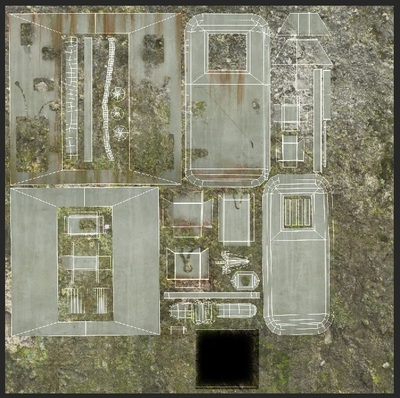


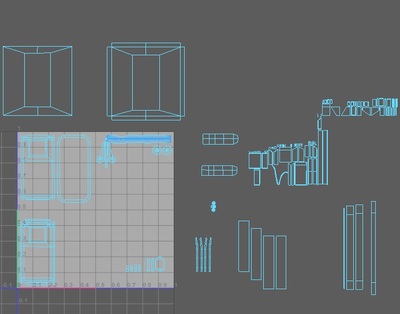
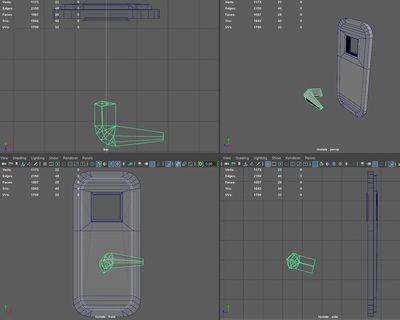
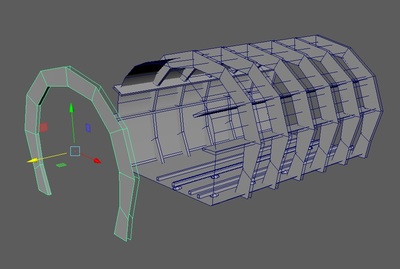

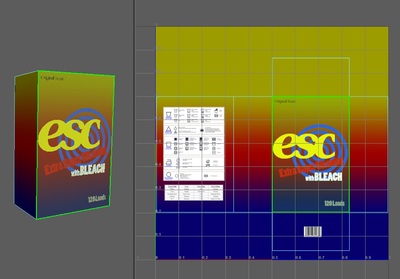
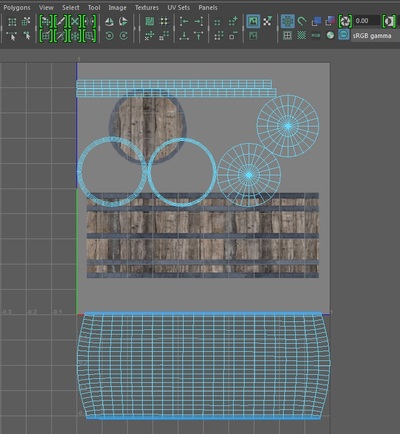
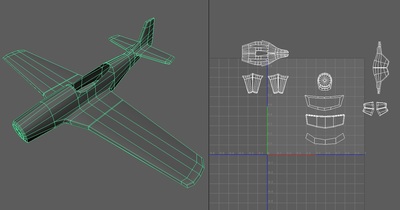
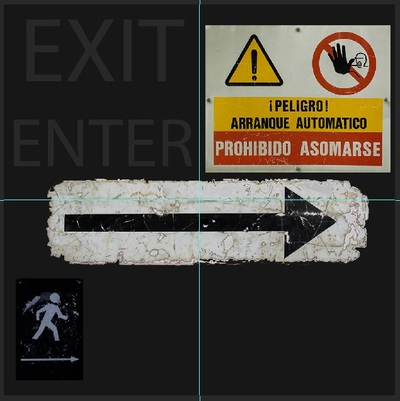
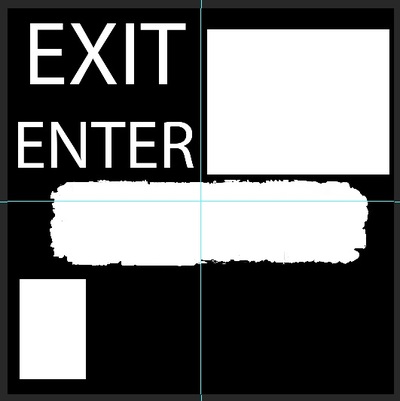
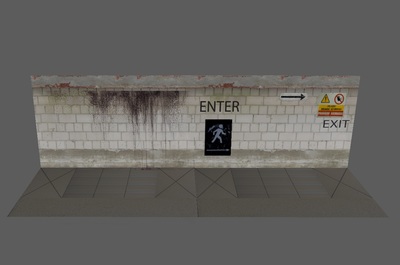
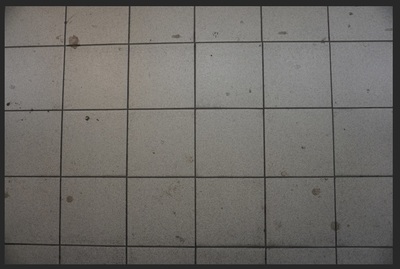


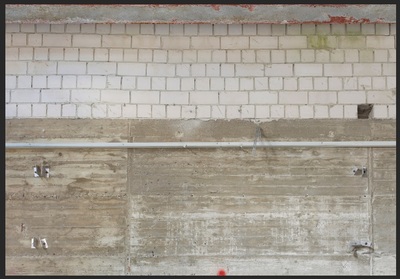
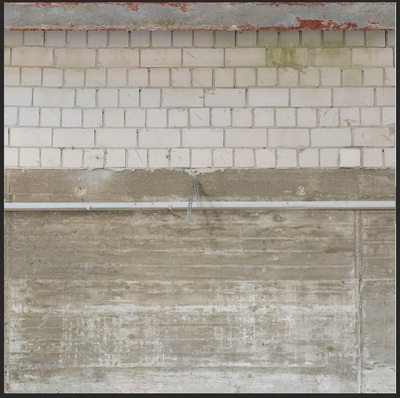
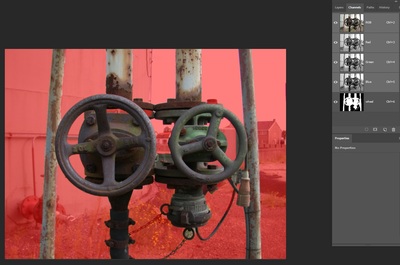

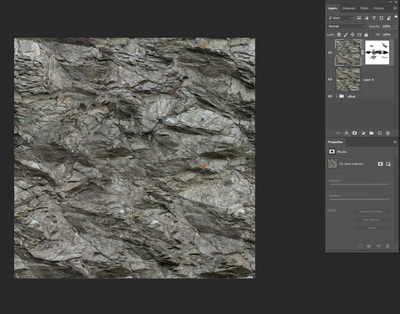

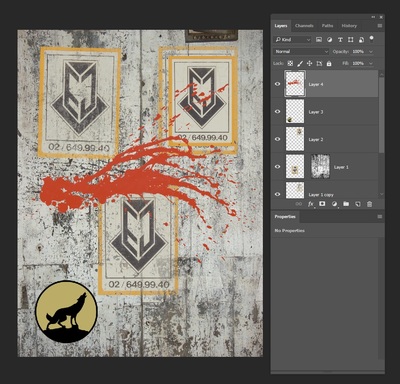
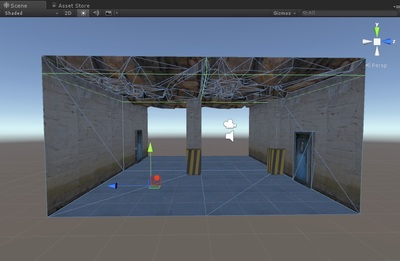
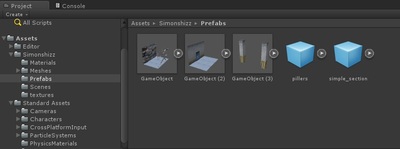
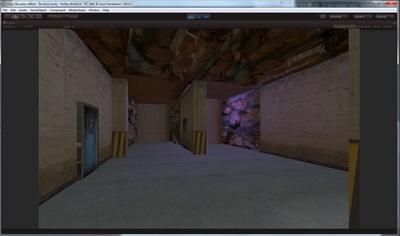
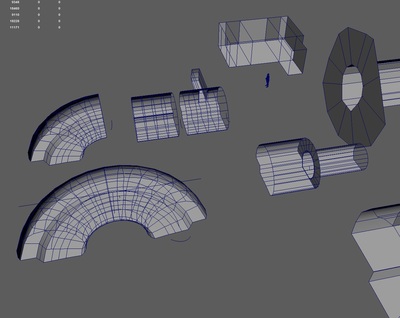

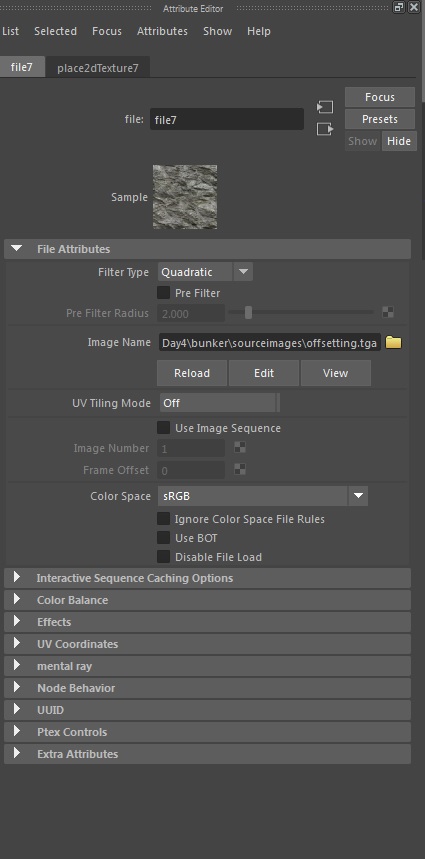
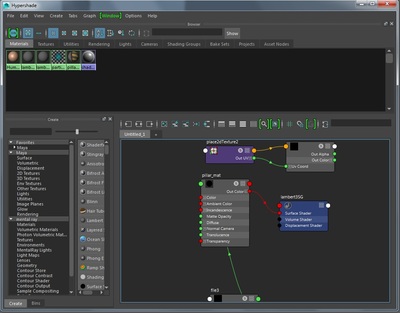




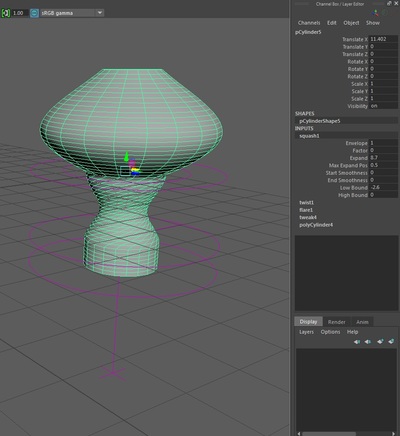
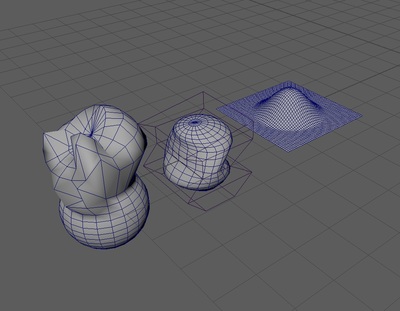

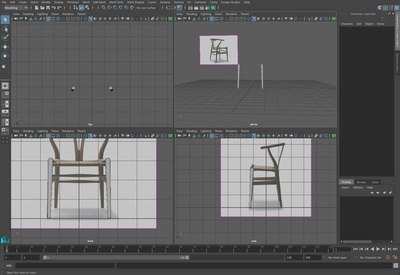
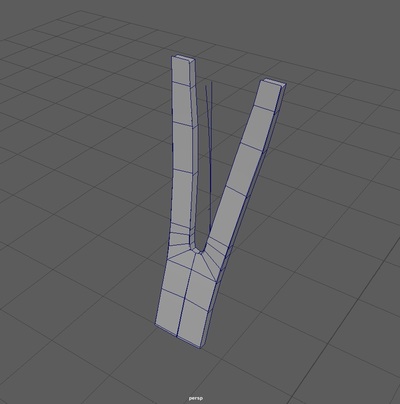
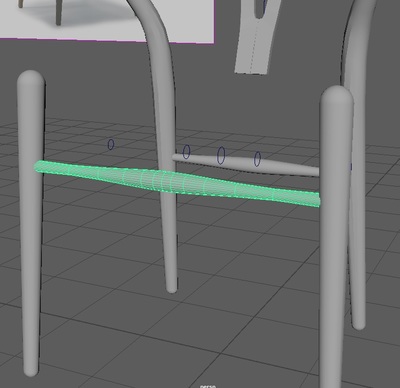

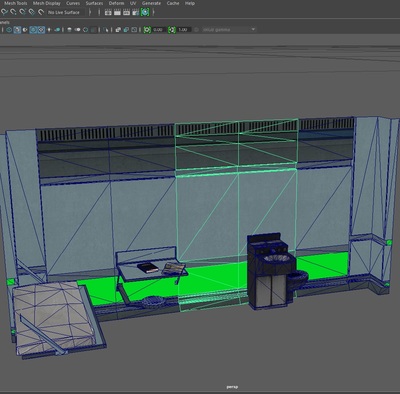
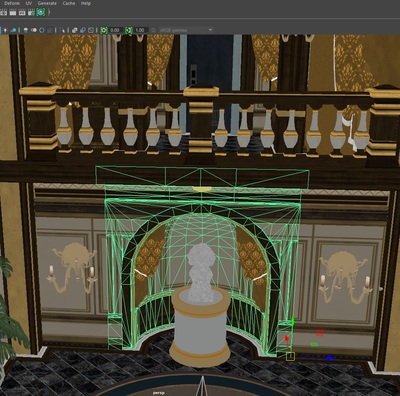

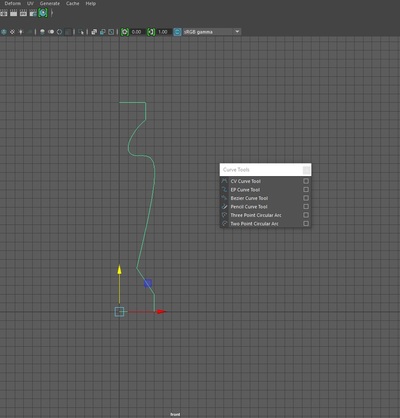
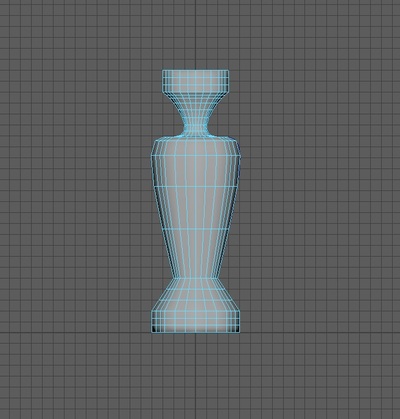
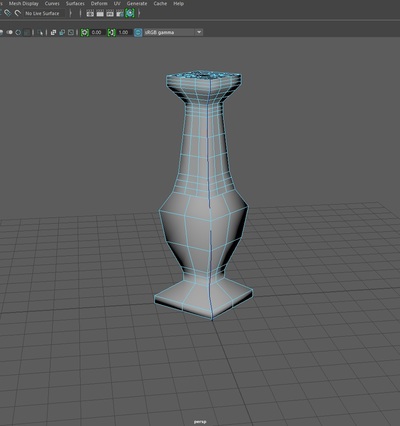

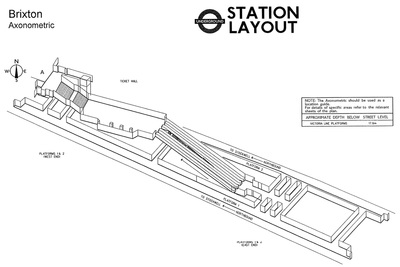


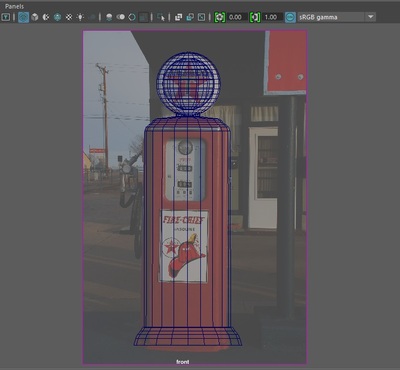




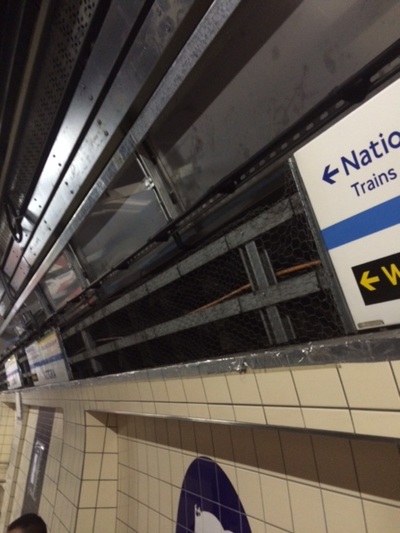


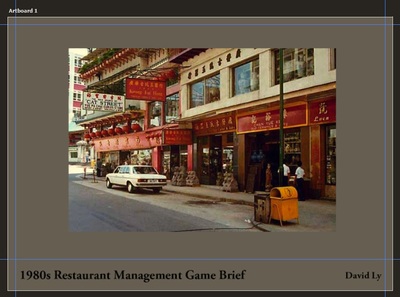

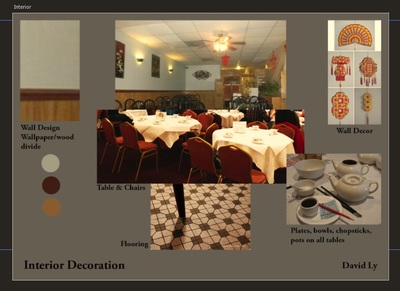
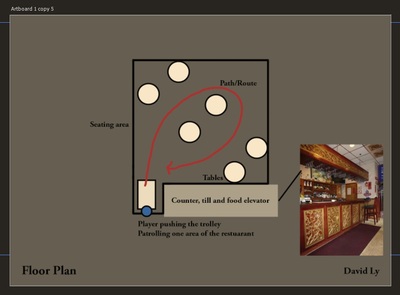






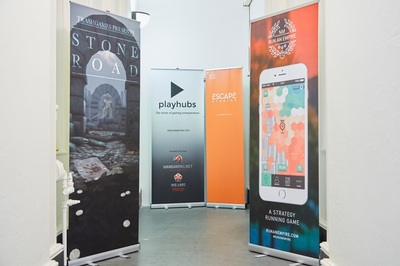

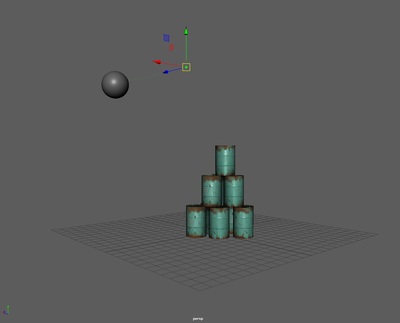
 RSS Feed
RSS Feed